Testing using a physical device
As described on this mailing list thread
#STEP 1: build frankified app from command line
You can use xcodebuild on the command line to do this. If you have multiple targets, you have to specify the target to build (or schemes if you have a workspace). The default frank build command builds only for the simulator. This build command will leave you with a binary app_name.app in your frankified_build directory; and it is the frankified app.
xcodebuild \
-target <app_target (optional, if you have only one)> \
-xcconfig ./Frank/frankify.xcconfig \
-arch armv7 \
-configuration Debug \
-sdk iphoneos \
DEPLOYMENT_LOCATION=YES \
DSTROOT="<full_path_to_your_xcode_project_directory>/Frank/frankified_build" \
FRANK_LIBRARY_SEARCH_PATHS="<full_path_to_your_xcode_project_directory>/Frank" \
clean build
#STEP 2: build and run fruitstrap Fruitstrap will install the app to the device and launch it using gdb. Make sure your provisioning includes your device or it will fail on the verification step; and that you have proper code-signing certs in your Xcode. Delete your previous build first to verify that it actually loaded.
Preparation: symlink: /Users/user_dir_name/Library/Developer/Xcode/iOS DeviceSupport/6.1.x (xxx)/DeveloperDiskImage.dmg from /Applications/Xcode.app/Contents/Developer/Platforms/iPhoneOS.platform/DeviceSupport/6.1 (10B141)/DeveloperDiskImage.dmg
symlink: /Users/user_dir_name/Library/Developer/Xcode/iOS DeviceSupport/6.0.x (xxx)/DeveloperDiskImage.dmg from /Applications/Xcode.app/Contents/Developer/Platforms/iPhoneOS.platform/DeviceSupport/6.0/DeveloperDiskImage.dmg
symlink: /Users/user_dir_name/Library/Developer/Xcode/iOS DeviceSupport/5.1.x (xxx)/DeveloperDiskImage.dmg from /Applications/Xcode.app/Contents/Developer/Platforms/iPhoneOS.platform/DeviceSupport/5.1/DeveloperDiskImage.dmg
symlink: /Users/user_dir_name/Library/Developer/Xcode/iOS DeviceSupport/5.0.x (xxx)/DeveloperDiskImage.dmg from /Applications/Xcode.app/Contents/Developer/Platforms/iPhoneOS.platform/DeviceSupport/5.0/DeveloperDiskImage.dmg
symlink: /Users/user_dir_name/Library/Developer/Xcode/iOS DeviceSupport/4.3.x (xxx)/DeveloperDiskImage.dmg from /Applications/Xcode.app/Contents/Developer/Platforms/iPhoneOS.platform/DeviceSupport/4.3/DeveloperDiskImage.dmg
Get my fork of fruitstrap (I had to patch the default path for gdb)
git clone git://github.com/ekbiker/fruitstrap.git
Build and run fruitstrap
cd fruitstrap
make fruitstrap
./fruitstrap -d -b [full_path_to_your_xcode_project_directory]/Frank/frankified_build/[app_name].app
# STEP 3: run cucumber In your env.rb you have to tell it to use the physical device. Look in the Controls example app in the Frank Repo for how to do that.
... cd to your Frank directory
cucumber
hopefully, If everything worked, you will see…
finding Frank server via Bonjour...
...found Frank via Bonjour: 192.168.1.116
Or, in your console logs you will see the bonjour port the Frank Sever is now bound to…
THATS IT!
Here’s a shell script that will build and run in one step
#!/bin/bash
# Exit on errors
set -e
# Set paths
xcode_proj_path= <xcode_proj_path>
app_name=<app_name>
build_target=<build_target>
# Build frankified app
xcodebuild \
-target ${build_target} \
-xcconfig ./Frank/frankify.xcconfig \
-arch armv7 \
-configuration Debug \
-sdk iphoneos \
DEPLOYMENT_LOCATION=YES \
DSTROOT="${xcode_proj_path}/Frank/frankified_build" \
FRANK_LIBRARY_SEARCH_PATHS="${xcode_proj_path}/Frank" \
clean build
# Use fruitstrap as a means to install and run the app
./fruitstrap -d -b ${xcode_proj_path}/Frank/frankified_build/${app_name}.app
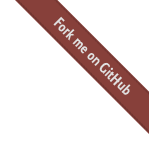
 Testing With Frank
Testing With Frank
